 Teknologi.id -
Teknologi.id - Digital storage media is growing in popularity as the digital space widens. SD cards and memory cards are more preferred because of their portability, affordability and their convenience in data storage. Nowadays, SD cards are more advanced with high storage capacities.
However, SD cards can get accidentally formatted, damaged or corrupted, making your files inaccessible. If you can’t get the data you had stored because of such mishaps, don’t panic. This article will provide you with effective solutions.
1. Chkdsk Method
The first step should be to fix it using the chkdsk command. This method fixes the drive’s errors without having to format it. Follow these steps:
– Use a card reader to connect the affected card to the computer.
– Look for the “computer” option and select it.
– On the search box, input “cmd.”
– Find “cmd” and right click it. Locate the “Run as administrator” option and select it.

– A command window will open. Type “chkdsk n:/f” [n is the letter of the drive that corresponds to your memory card] and press Enter.
– The errors will be checked and fixed.
– Check whether you have managed to recover files from your SD card.
2. New Drive Letter
Use a card reader to connect the affected card to the computer. Your computer should automatically assign a new drive letter to the memory card. If it does not, then the card is unreadable to your system. Sometimes the computer can assign the drive a letter but you will not see it. Instead, this message; “Please insert the disk into drive E” will be displayed. In this case, assign the drive a new letter.
Before you start reentering, close the drive and any of its files that may be in use. To assign a new drive letter;
– Click the start button and select the Disk Management. This will open the Disk Management Console. Here, look for the drive that you want to reassign a new letter to and right-click on it.
– Select the “Change Drive Letter and Paths” option and click Enter.
– Look for the Change button and select it. Choose the letter you prefer from the list. Avoid using letter A or B. These are for the floppy drive, which are now obsolete, but the driver-related hardware conflicts may still happen.
– Click okay and exit from the Disk Management Console.
– Restart your computer for the change to take place.
3. SD Card Data Recovery Tool
You can still
recover files from SD Card
or your corrupted memory card. For example, one option is to download Recoverit Data Recovery. This can access all the files whether they are formatted or they have been deleted accidentally.
– Click start
– Look for the partition representing the SD card and press the “Full scan option”.
– Preview the files that have been recovered, press “save” and choose where to save the data recovered.
4. Use another Card Reader Device
Your SD card may fail to read on the device you have connected it to because they are incompatible or because of other minor issues with your device. In such cases, get a different device and connect your card to it.
5. Format the SD card
If you have used all the four methods stated above and nothing seems to work, format your memory card. However, formatting erases all the data and files that have ever been saved there. Copy the files to another drive before formatting.
Conclusion
Follow the above easy steps to recover data from the corrupted memory card. Take care of your SD card if you don’t want to lose any data. For example, ensure you back up the SD card regularly and take great care when you are fixing it to other devices. In addition, avoid removing it when it is under operation.
(DWK) Teknologi.id - Digital storage media is growing in popularity as the digital space widens. SD cards and memory cards are more preferred because of their portability, affordability and their convenience in data storage. Nowadays, SD cards are more advanced with high storage capacities.
However, SD cards can get accidentally formatted, damaged or corrupted, making your files inaccessible. If you can’t get the data you had stored because of such mishaps, don’t panic. This article will provide you with effective solutions.
Teknologi.id - Digital storage media is growing in popularity as the digital space widens. SD cards and memory cards are more preferred because of their portability, affordability and their convenience in data storage. Nowadays, SD cards are more advanced with high storage capacities.
However, SD cards can get accidentally formatted, damaged or corrupted, making your files inaccessible. If you can’t get the data you had stored because of such mishaps, don’t panic. This article will provide you with effective solutions.
 – A command window will open. Type “chkdsk n:/f” [n is the letter of the drive that corresponds to your memory card] and press Enter.
– The errors will be checked and fixed.
– Check whether you have managed to recover files from your SD card.
– A command window will open. Type “chkdsk n:/f” [n is the letter of the drive that corresponds to your memory card] and press Enter.
– The errors will be checked and fixed.
– Check whether you have managed to recover files from your SD card.
Tinggalkan Komentar